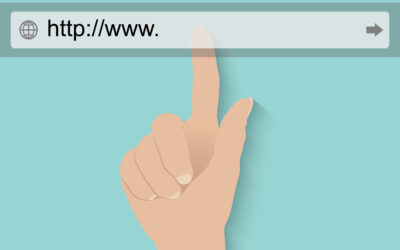Welcome to Interlaced’s IT Blog
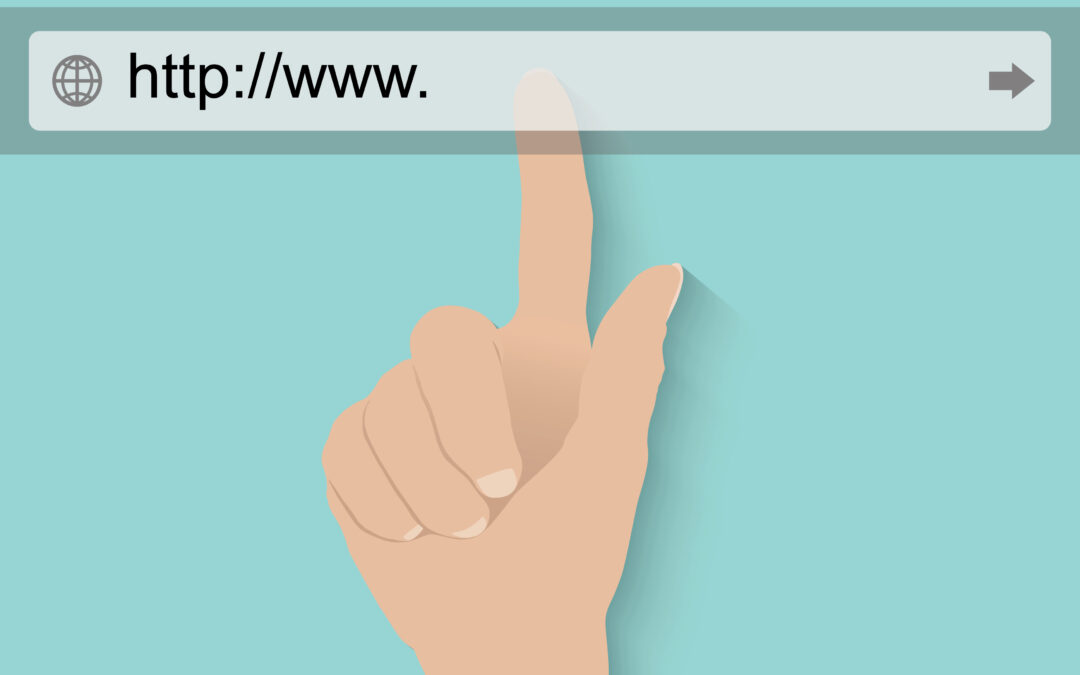
How to Understand URLs to Identify Phishing
Despite an ever-changing digital world, email remains one of the most popular forms of communication. As a result, cybercriminals have come up with new and creative ways to use email to scam you out of personal or customer-sensitive information. In this post, we cover how to prevent phishing scams by learning how to read URLs.

Part 2 – Network Setup 101: Essential Tips for Every Business
Discover how to design a business network for today’s SaaS-driven, hybrid work environments, ensuring seamless connectivity and efficiency for your evolving workplace needs.
How to Understand URLs to Identify Phishing
Despite an ever-changing digital world, email remains one of the most popular forms of...
Part 2 – Network Setup 101: Essential Tips for Every Business
In this second part, we're delving deeper into the practical side of network design in the IoT...
Network Setup 101: Essential Tips for Every Business
With the advent of SaaS (service as a software) and the shift towards hybrid work environments,...
How IT Helpdesks Catalyze Startup Success
In the dynamic world of startups, efficiency and productivity are not just goals; they are the...
Best Practices for IT Onboarding: Streamline the New Employee Experience
In today's fast-paced business environment, effective IT onboarding is crucial for ensuring a...
Developing an IT Strategy for Your Growing Organization
Growing fast? It is never too early to build a scalable IT Strategy. Businesses today have...
Speak with one of our certified technology experts!
One of our certified technology experts will explore your current
IT program, existing pain points, and organizational wants and needs.